Managing a Task from the List
In this section, you will get to learn how to edit assignee (without opening the task) and copy link of a task.
Editing Assignee Task
In this section, you will learn how to edit assignee task.
-
Login to the platform.
-
Click the Collaborate module, and then click the RFI module.
The RFI dashboard page is displayed.
-
On the RFI dashboard page, do one of the following:
-
On the RFI dashboard, select the RFI that contains the task(s) whose assignee you want to edit.
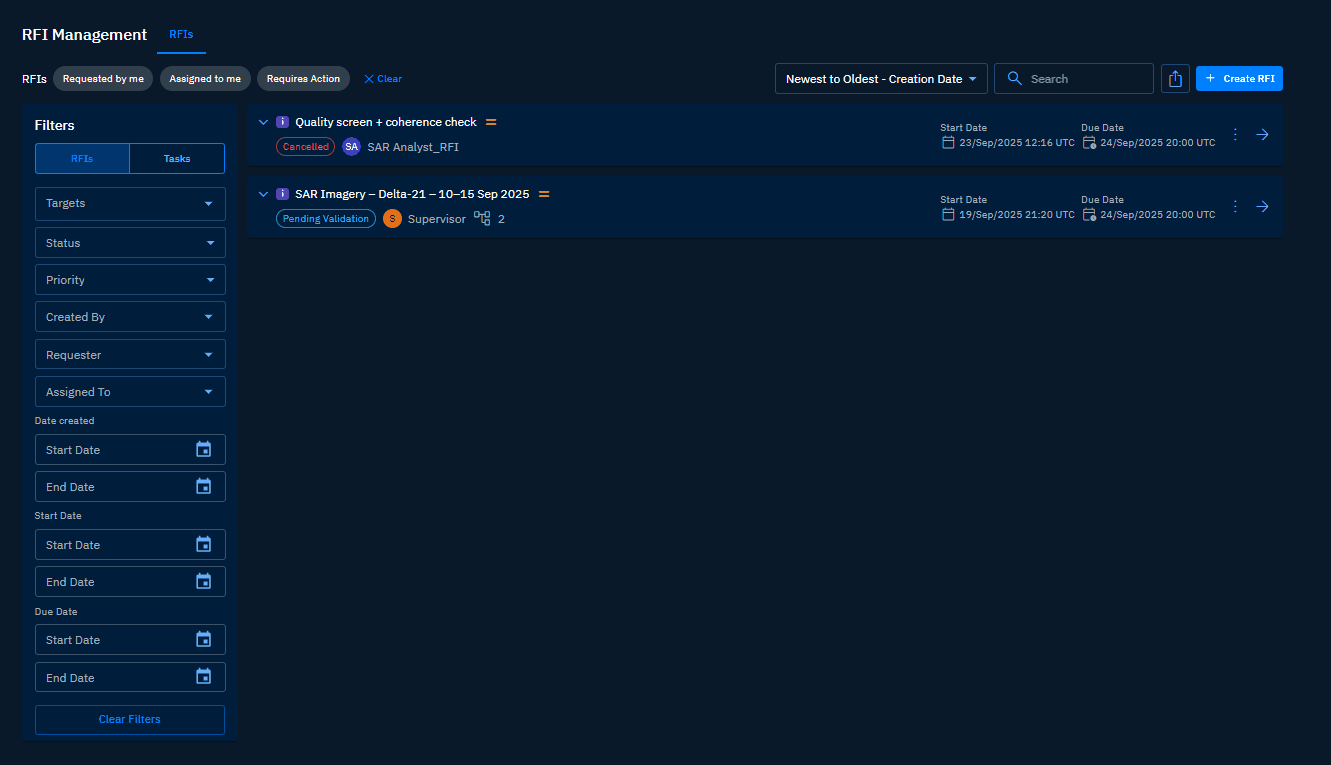
OR
-
Click the Task tab and then view all the tasks.
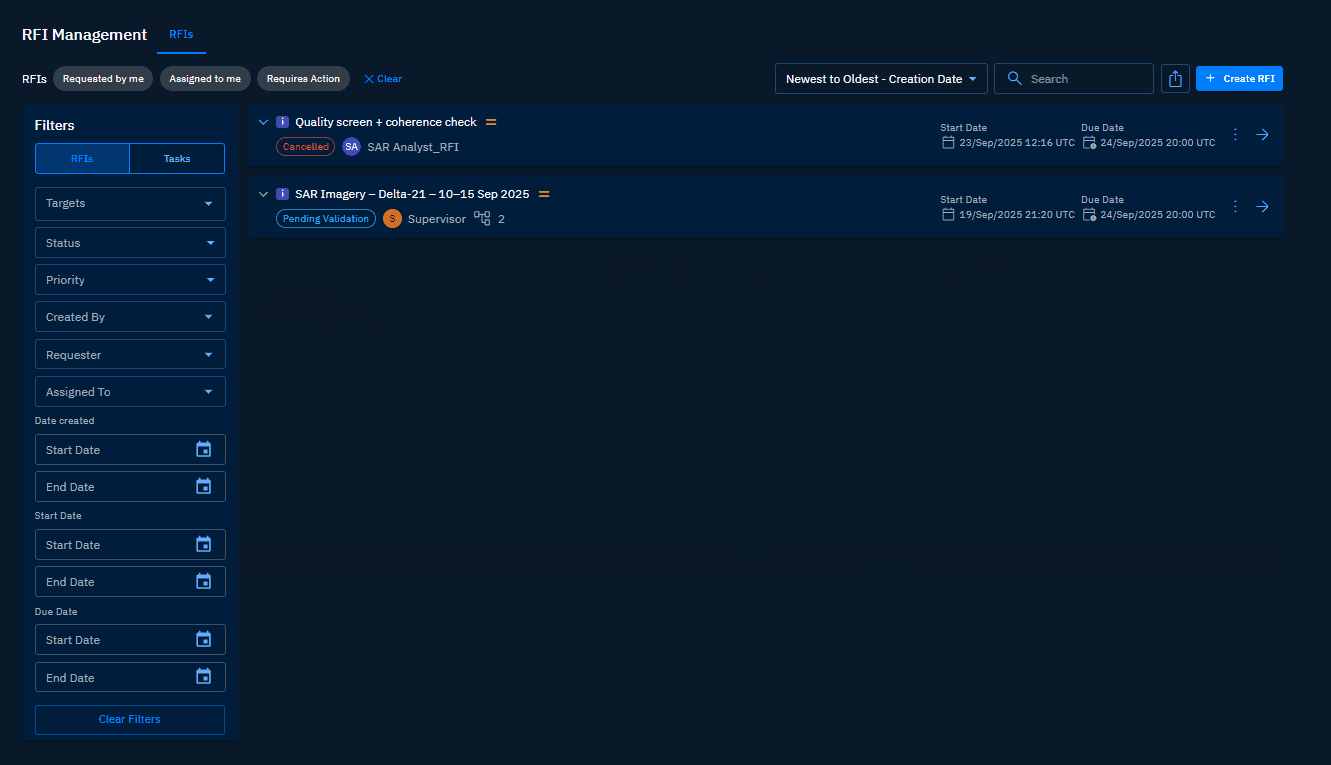
-
Click the More Options menu and then click the Edit Assignee option.

The Task dialog box is displayed.
- On the Task dialog box, do one of the following:
-
Select the Assignee drop-down list, select a new assignee and then click the Submit button.
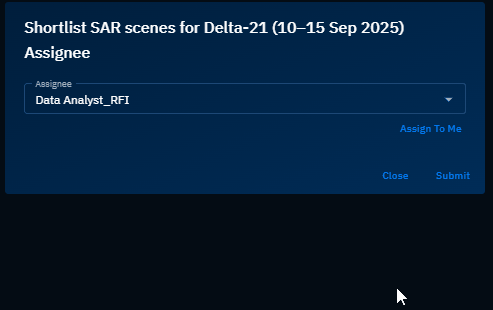
OR
-
Click the Assign To Me link to assign the task to yourself.
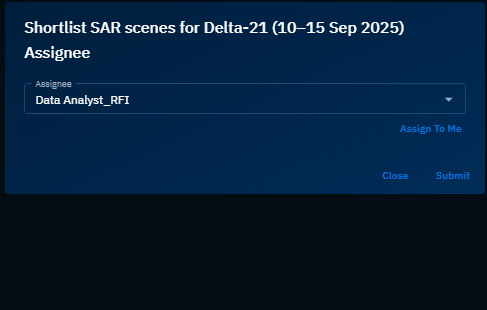
The task is successfully assigned.
Copying Task Link
In this section, you will learn how to copy task link.
-
Login to the platform.
-
Click the Collaborate module, and then click the RFI module.
The RFI dashboard page is displayed.
-
On the RFI dashboard page, do one of the following:
-
On the RFI dashboard, select the RFI that contains the task(s) whose assignee you want to edit.
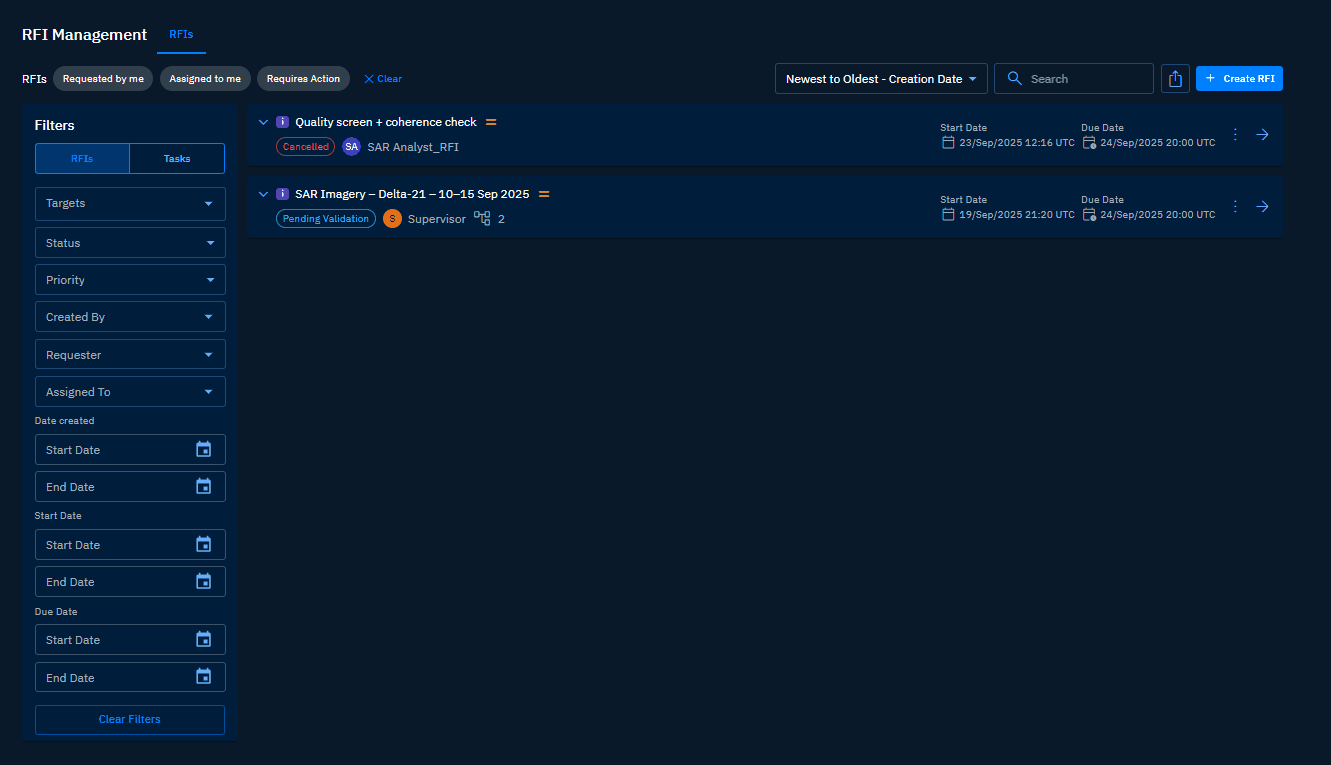
OR
-
Click the Task tab and then view all the tasks.
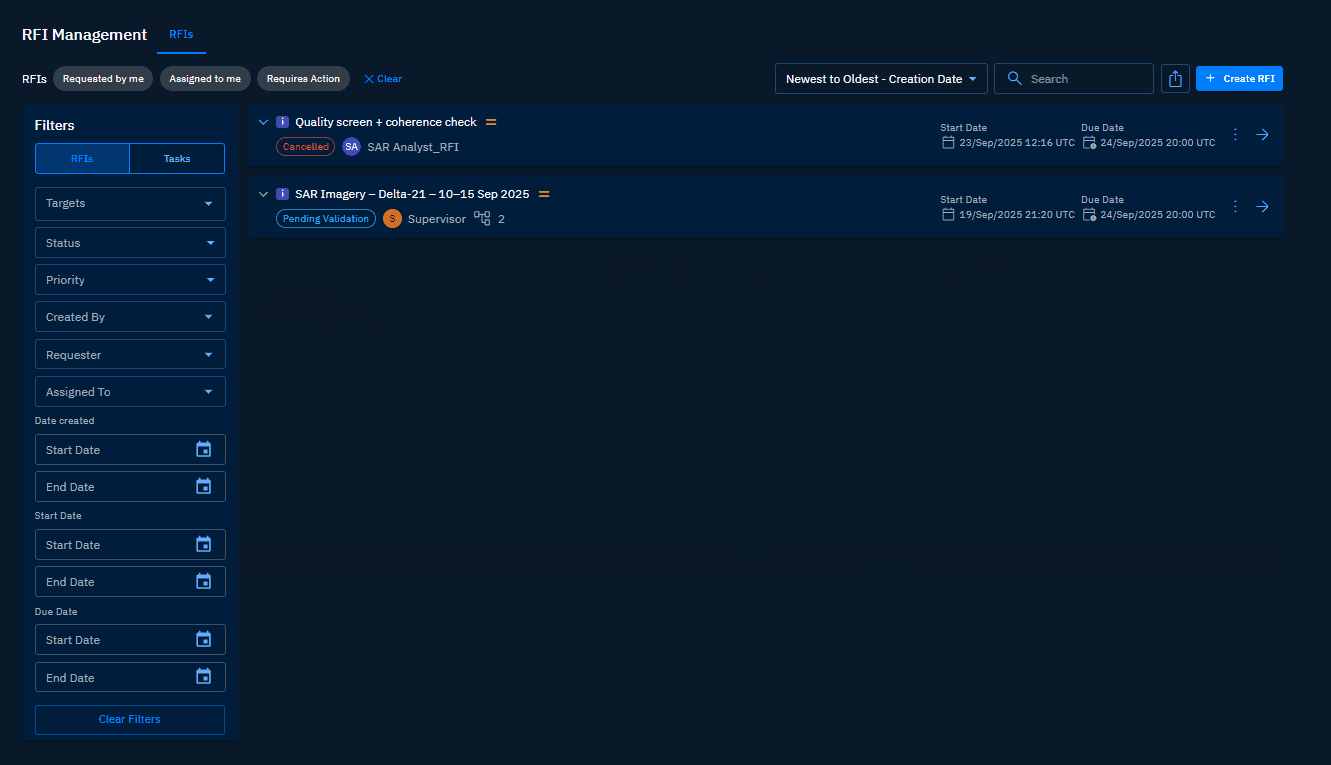
-
Click the More Options menu and then click the Copy URL option.

The URL is successfully copied to the clipboard.